Create New User in Rackspace Portal with Flex Permissions
Step 1: Login to the Rackspace Portal.
Step 2: In the top navigation bar, click Account >> User Management
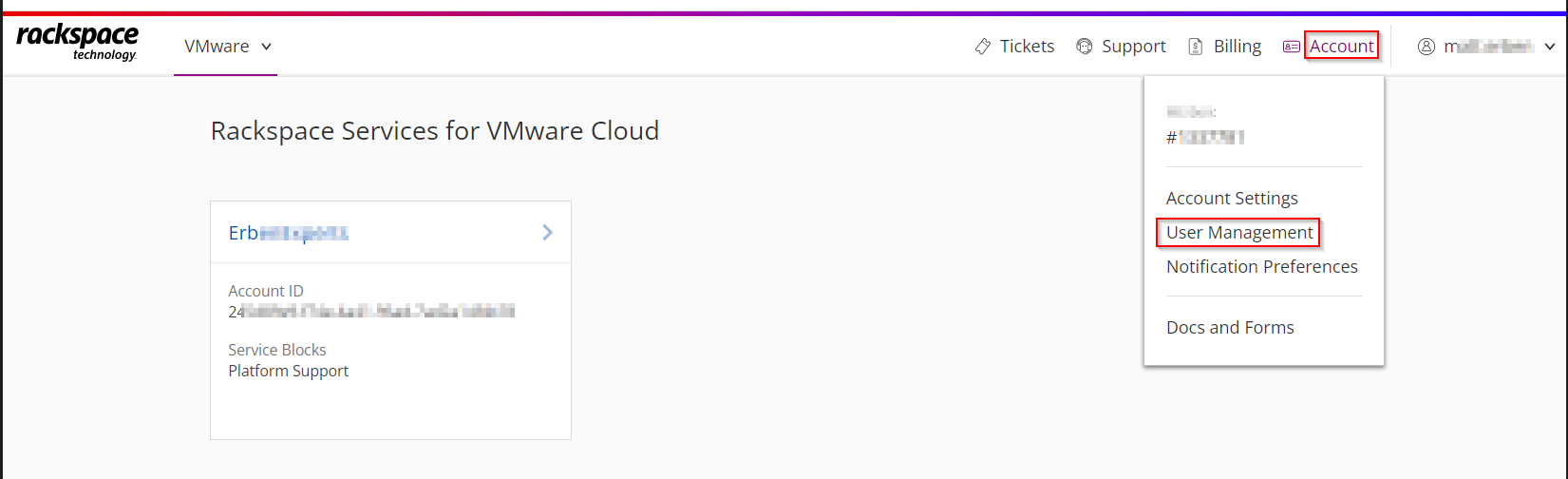
Step 3: In the Users & Permissions page, click Create User and the Create a User page will open.
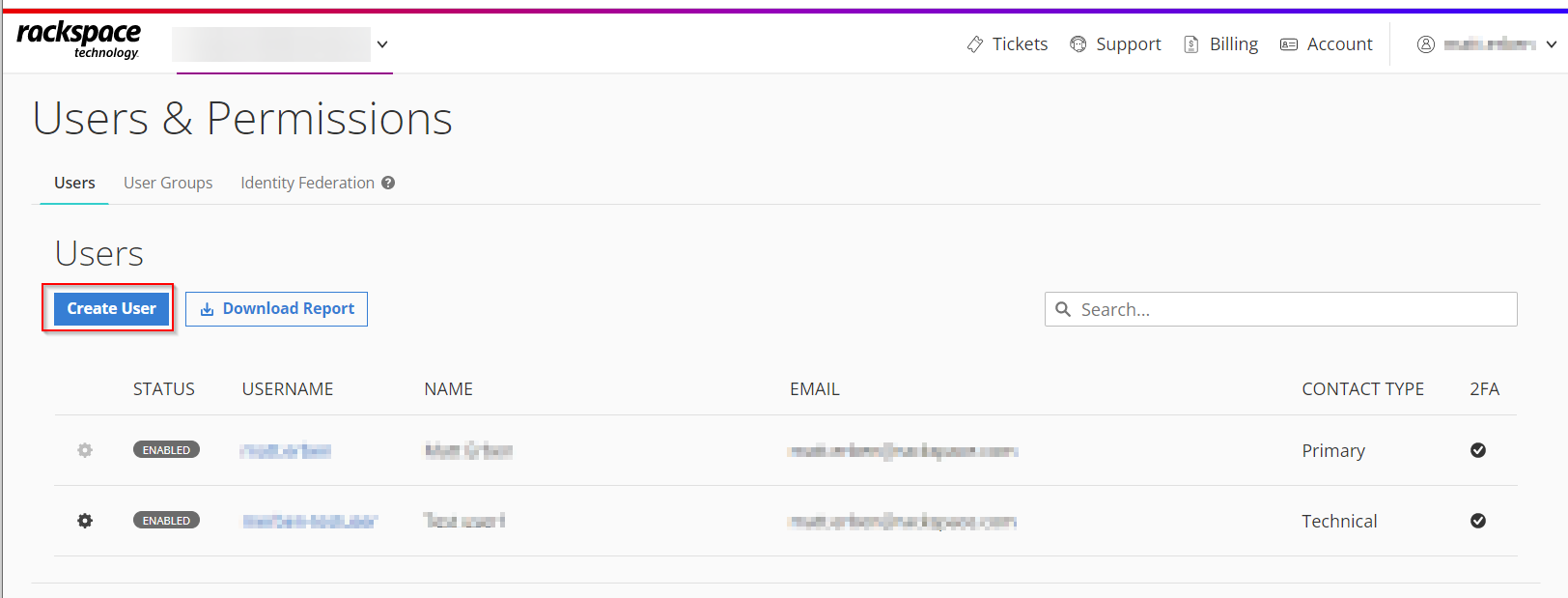
Step 4: Fill in the appropriate details and click the Create User button.

Step 5: In the User Details page,
i. Under the Rackspace Account Permissions section, click the Edit icon next to Product Access to change its permission settings.
This setting controls the level of product permissions within the Rackspace Portal.
- Admin: Full access to create, allocate, and delete product resources
- Observer: Access to view existing resources
- None: No product access
Select the appropriate setting for this user and click Update.
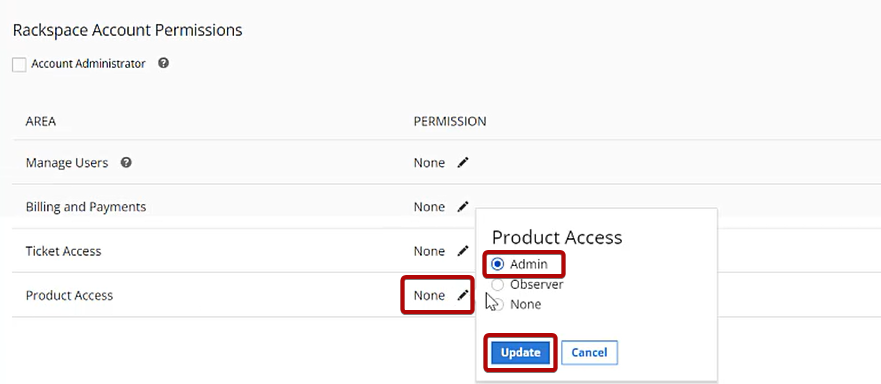
ii Under the Product permission section, select the VMware tab, click the Edit icon of the account for which you want to change the permission settings.

iii In the Permissions window, select the appropriate settings from the drop-down menu and click Update.
This setting controls the level of permissions within the vCloud Director Portal.
- Admin: Full access to create, allocate, and delete all resource types
- Observer: Access to view existing resources
- None: No access
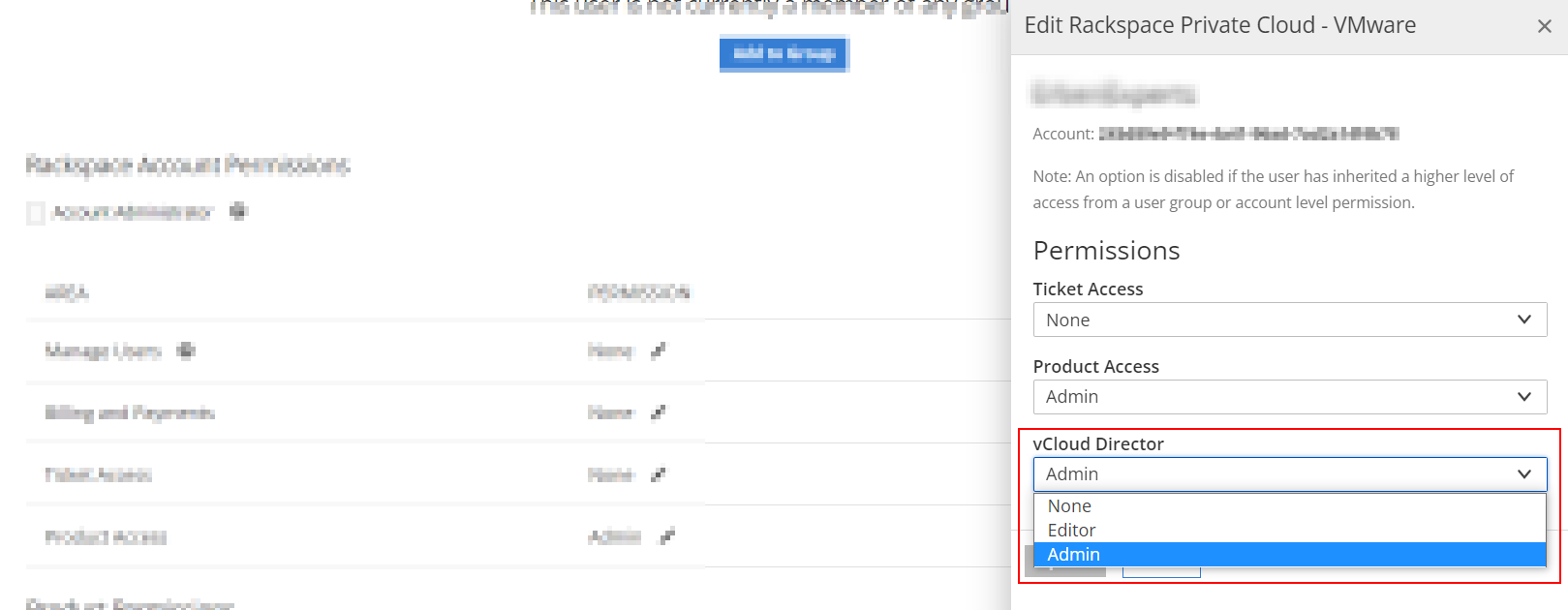
Updated 4 months ago
