Add a CPU to a Server or Hypervisor
This article explains how to create a ticket to add a CPU to a server or hypervisor.
Create a ticket in the MyRackspace portal
Step 1. Log in to the MyRackspace portal with
your username and password.
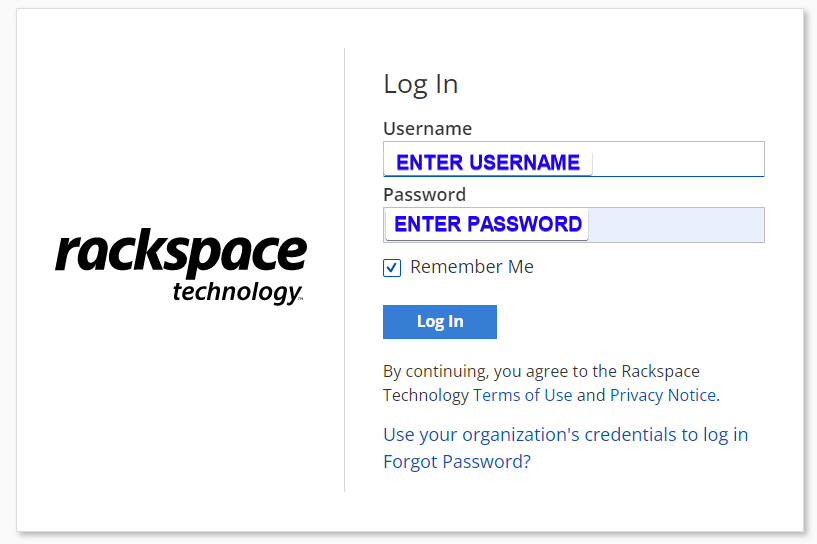
Step 2. In the top navigation bar, choose Support > Support Center.
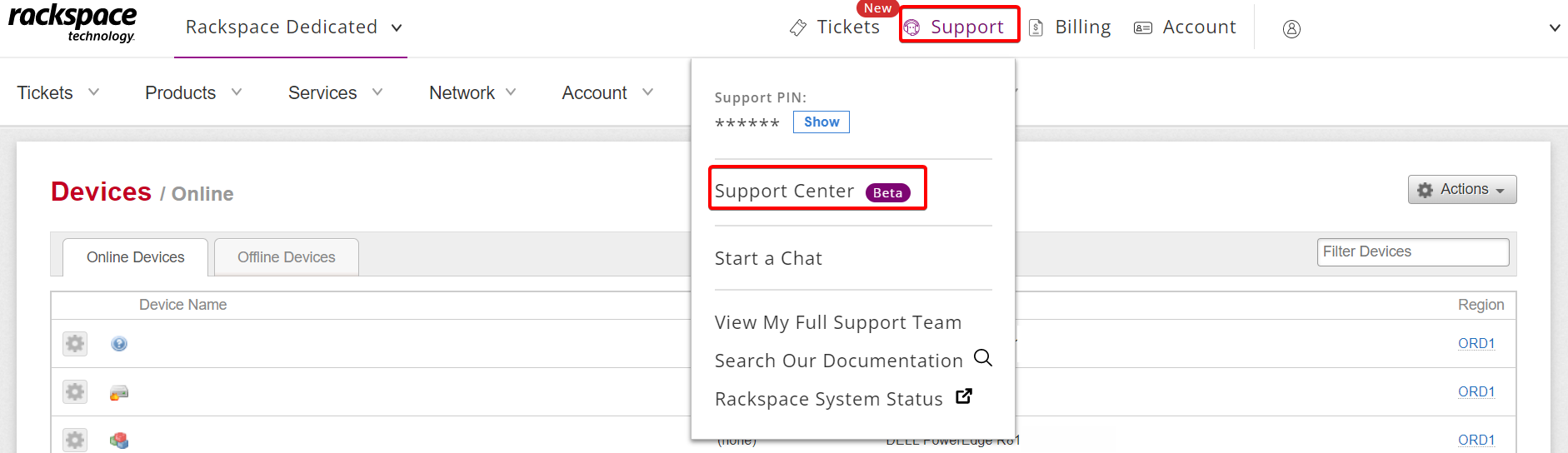
Step 3. Under Common Request, click See All Templates. The See All Templates displays list of all templates.
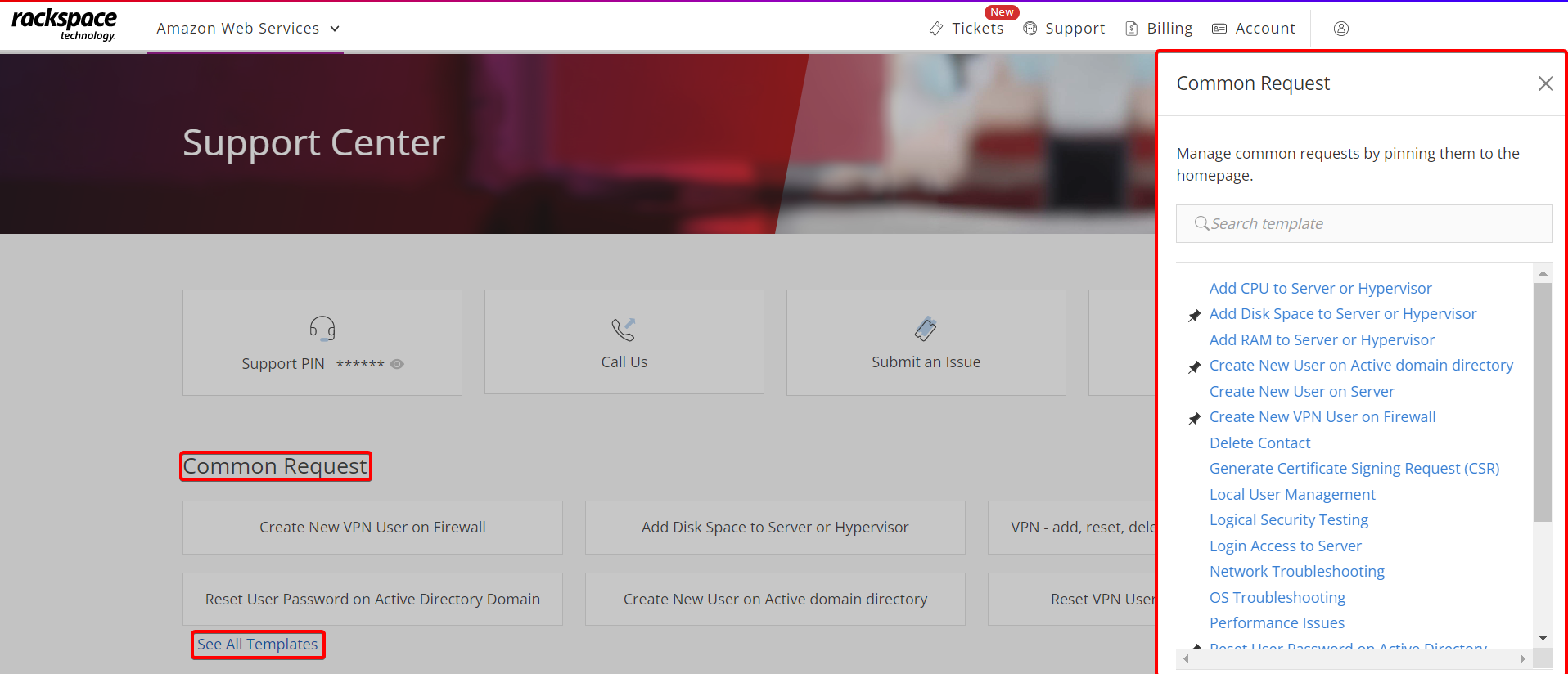
Step 4. From the Common Request menu, select Add CPU to Server or Hypervisor.
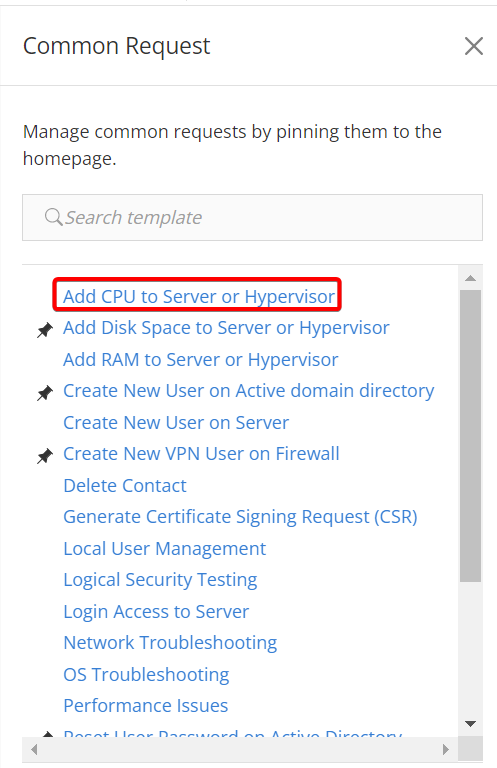
Step 5. In the Issue Details section, select a device from the drop-down menu and
enter the number of CPUs that you want to add.
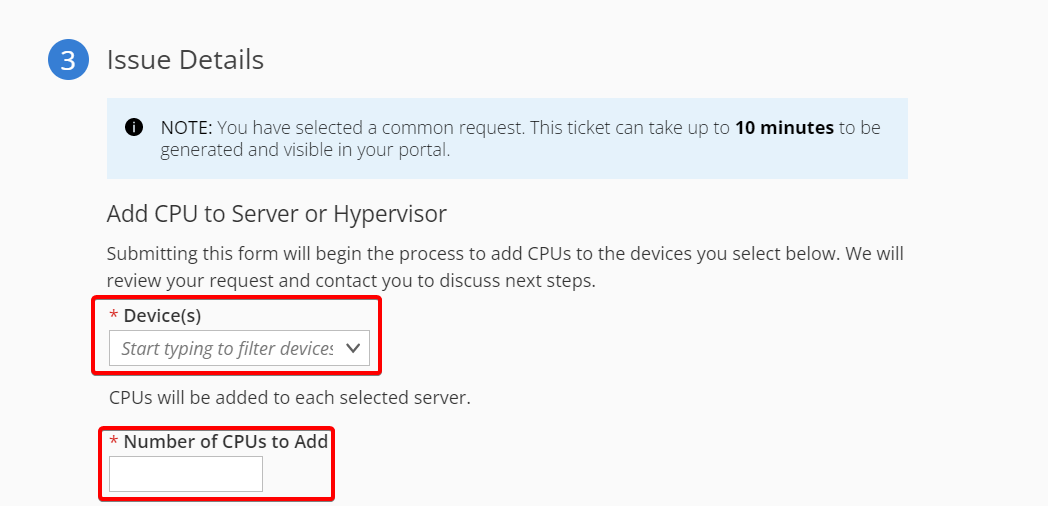
Step 6. In the Preferred Maintenance Schedule section, you can choose to have the
work done at any time by selecting the Anytime checkbox. Fill out the required fields such as contact name, phone number and select the appropriate radio button as shown in following image.
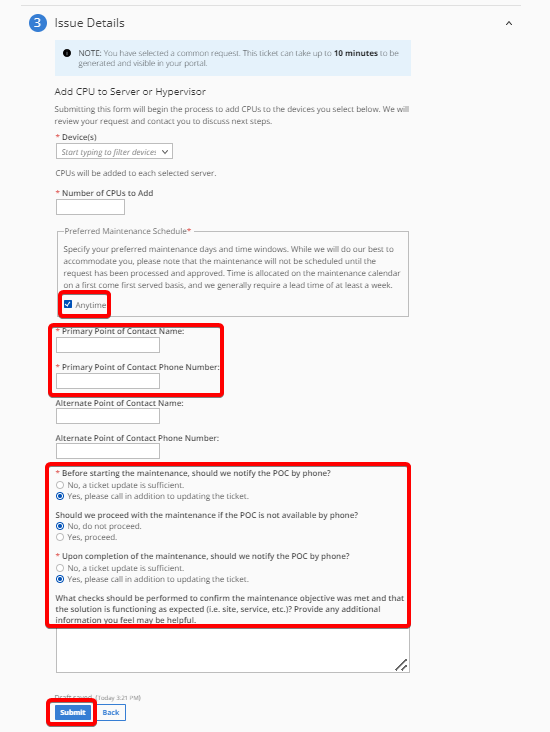
If checkbox for Anytime is deselected, then set the preferred maintenance day and time.
Fill out the required maintenance fields to have the work completed in a scheduled maintenance window.
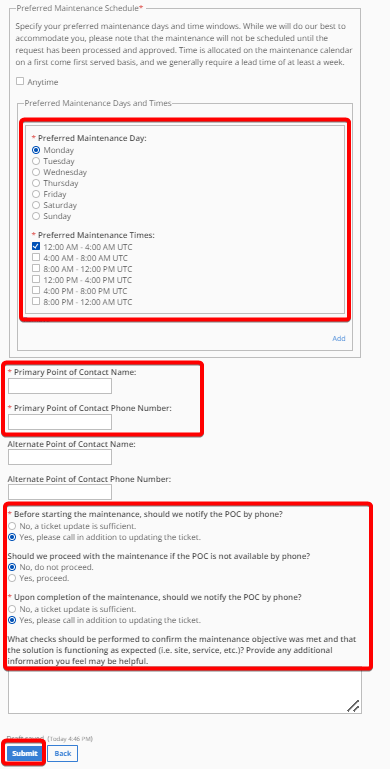
Step 7. Click Submit button.
Updated 5 months ago
